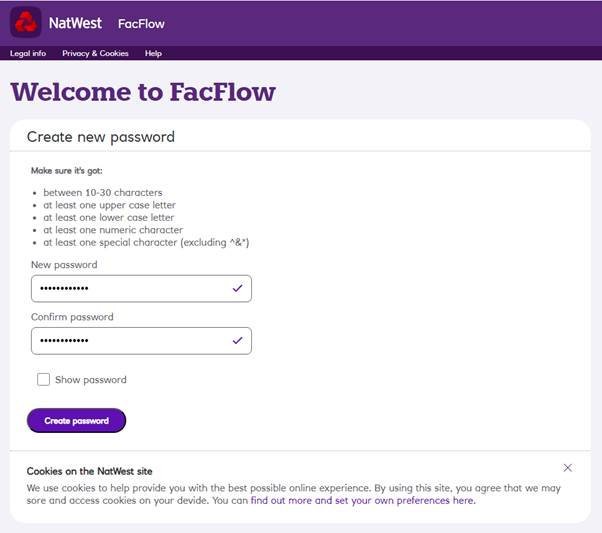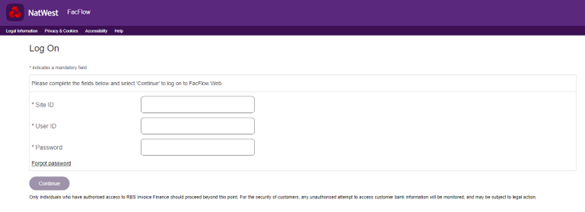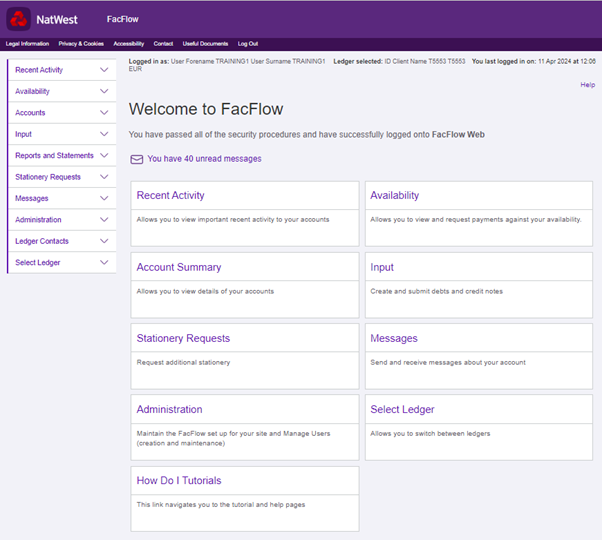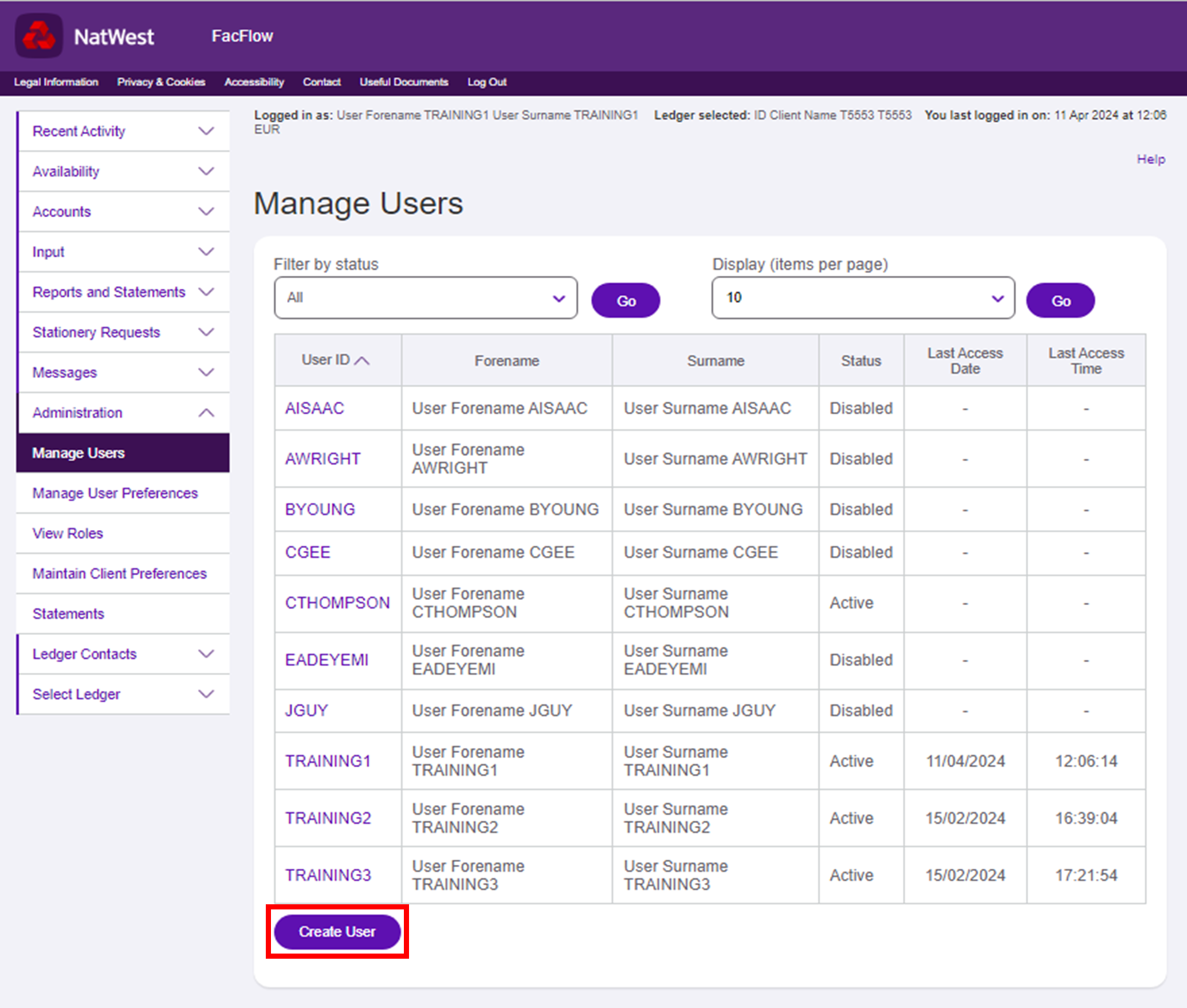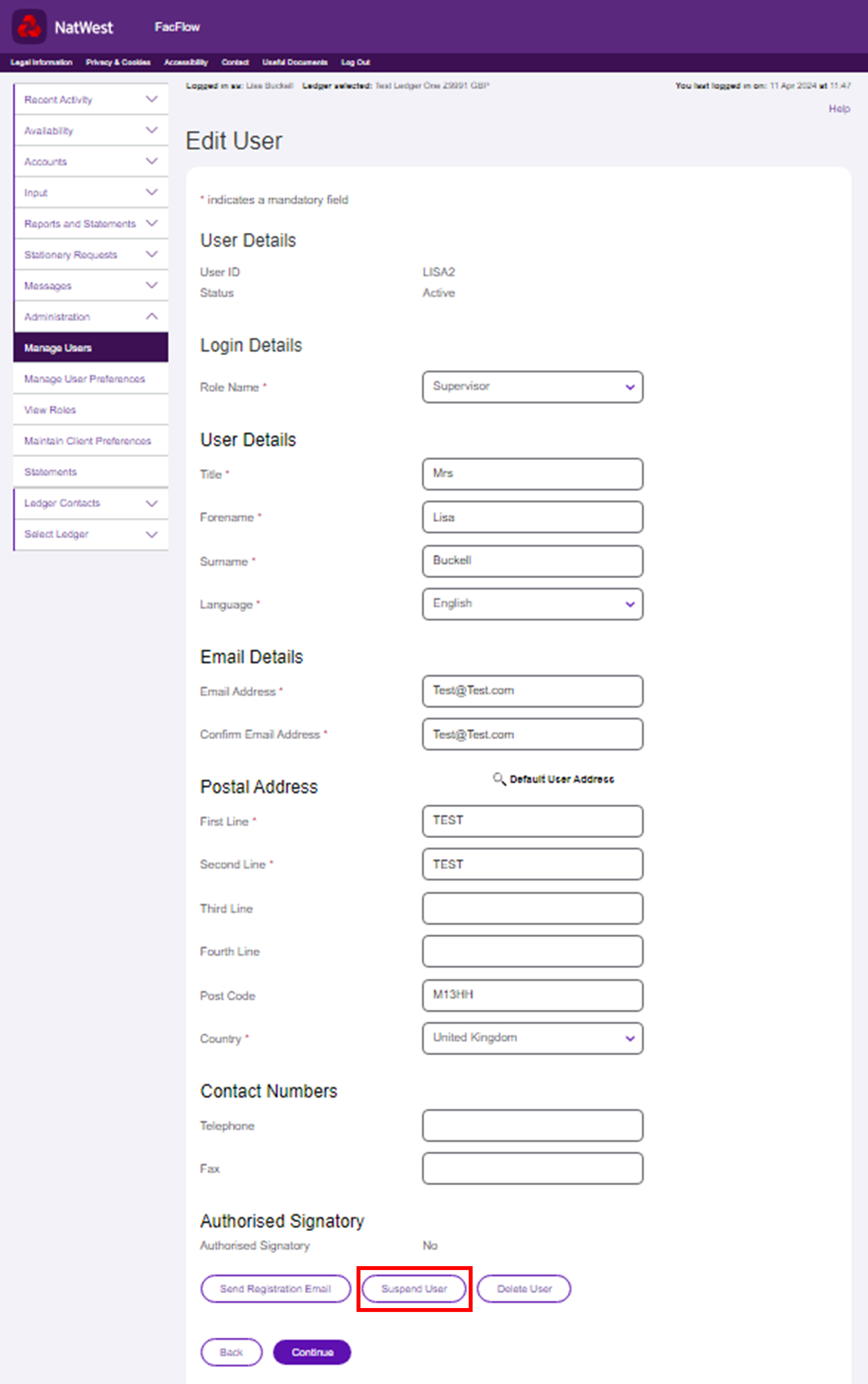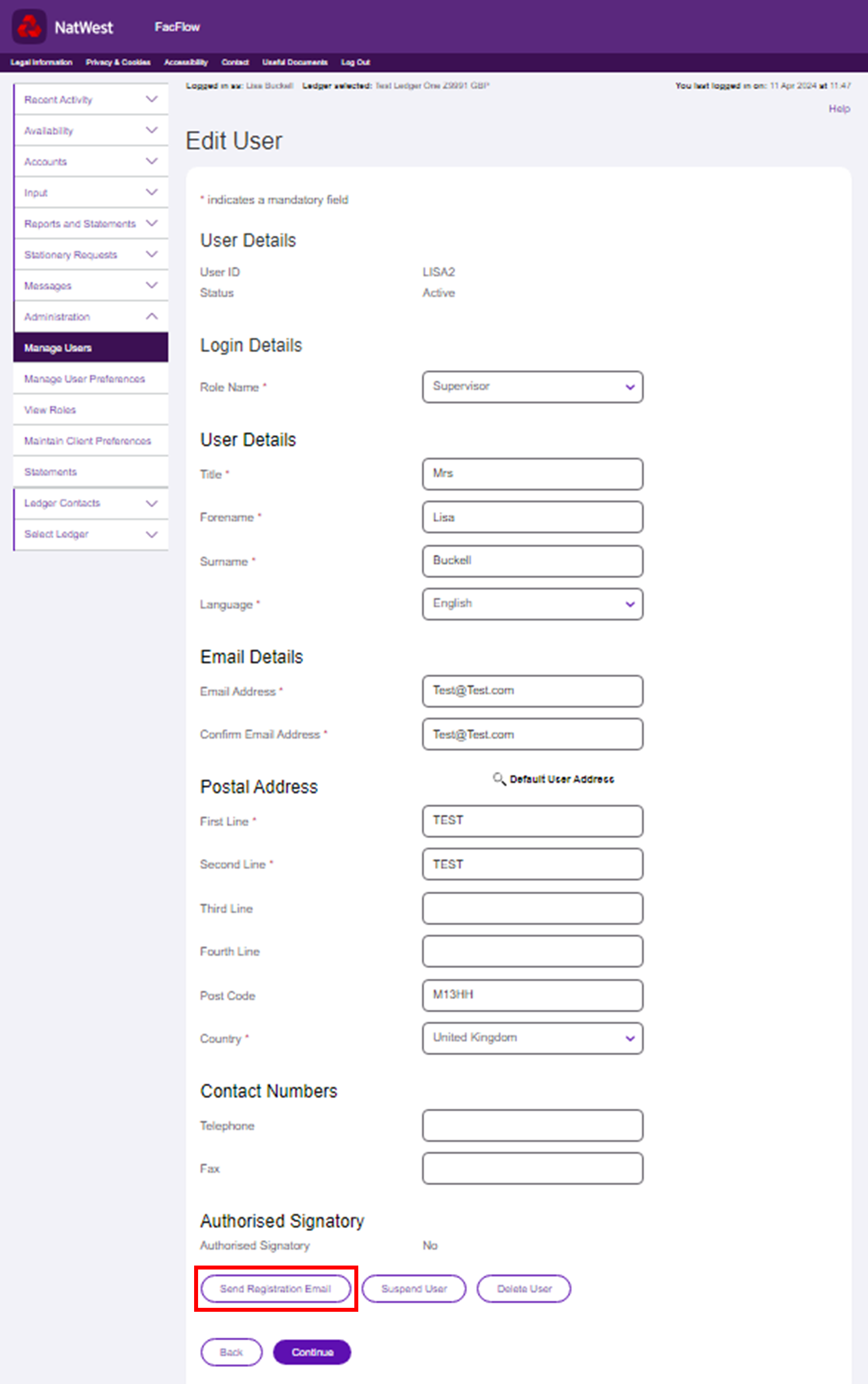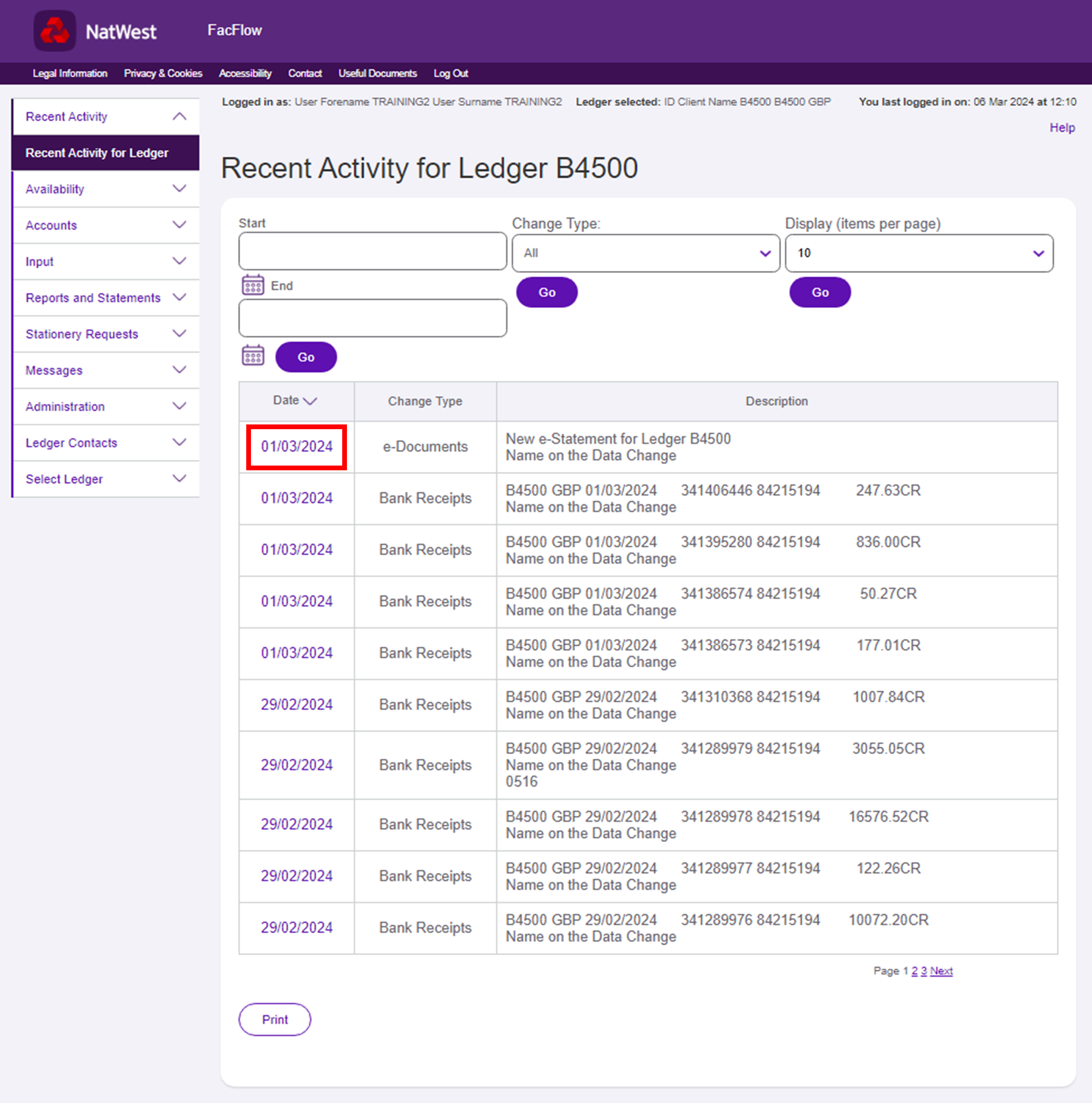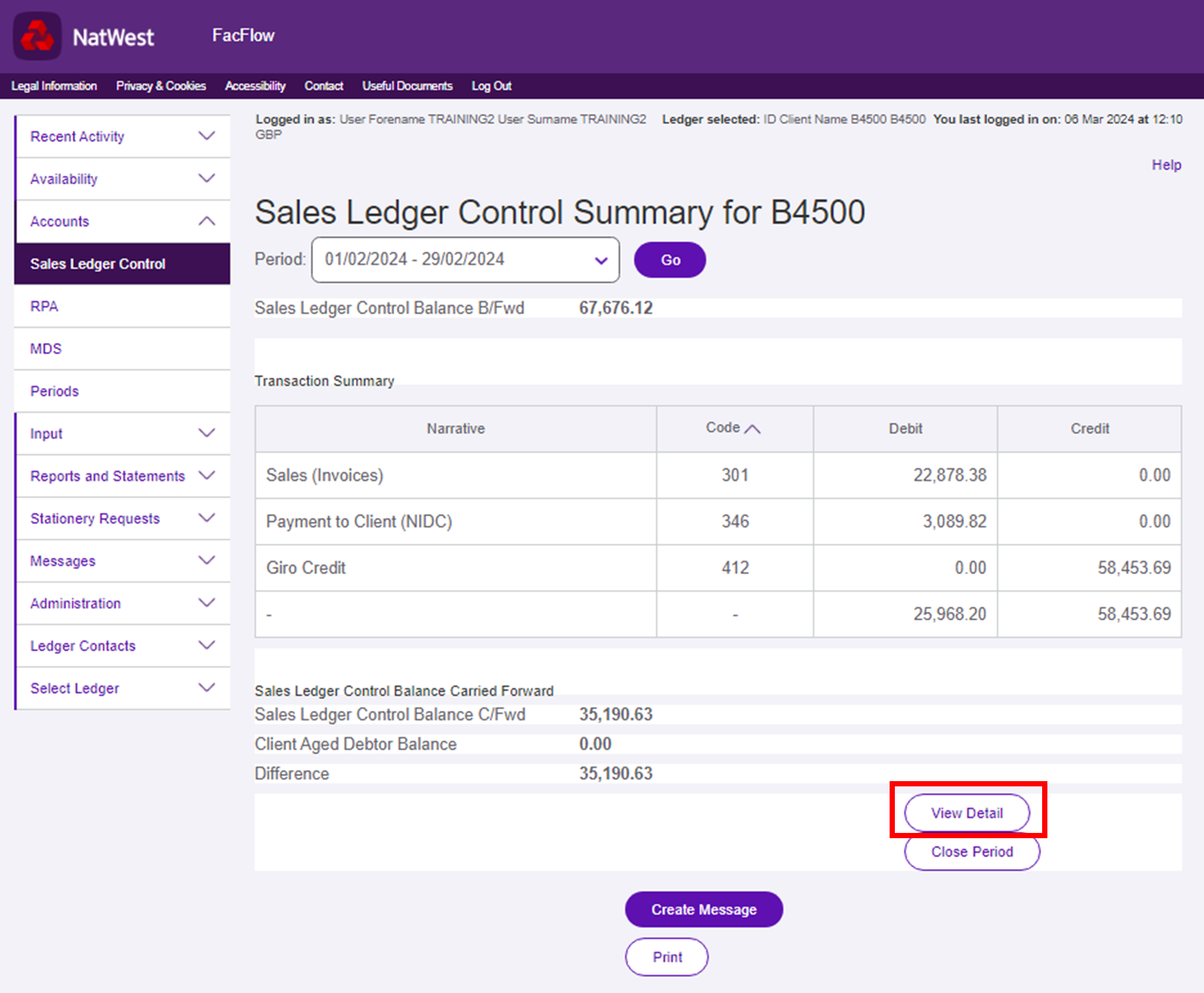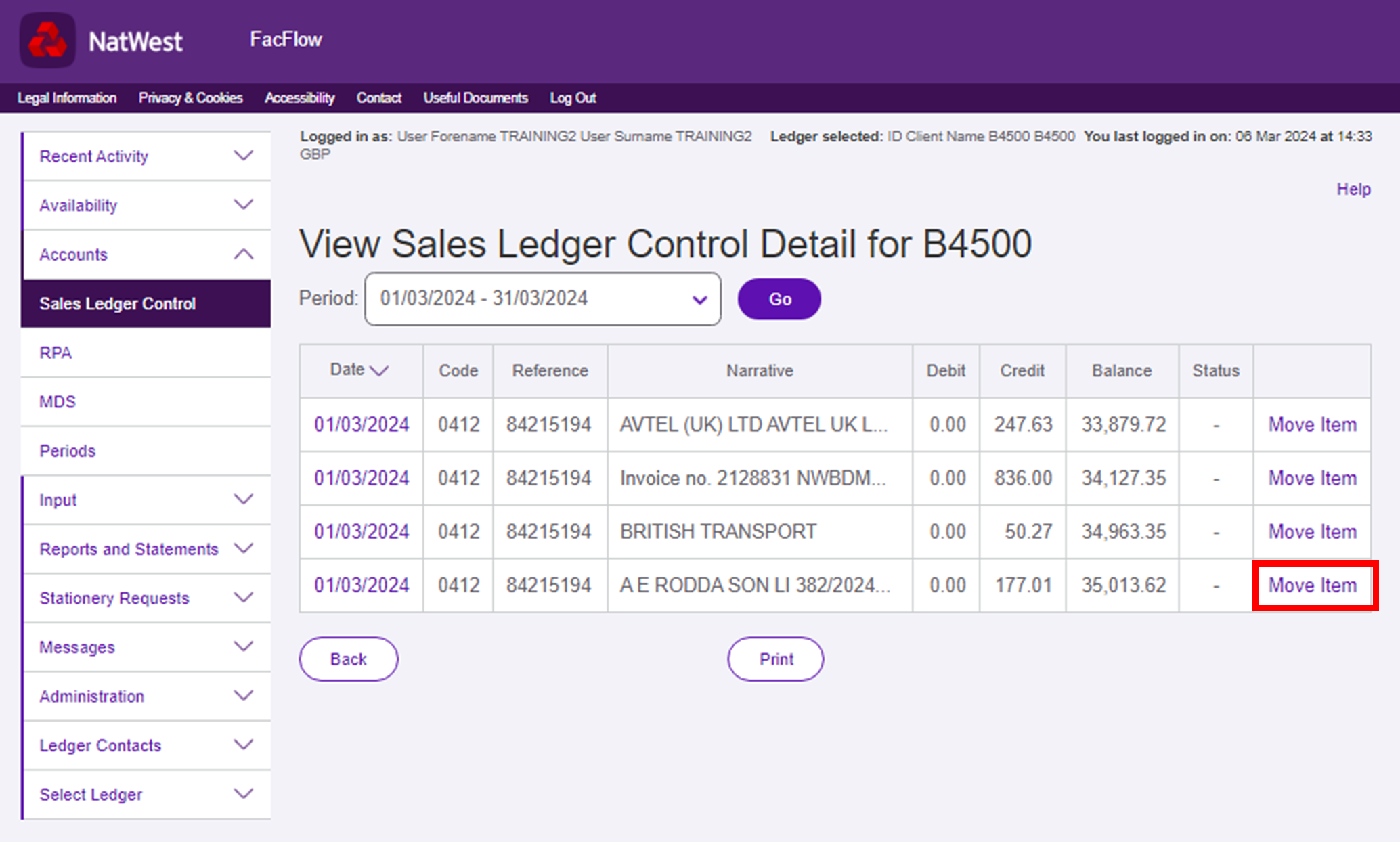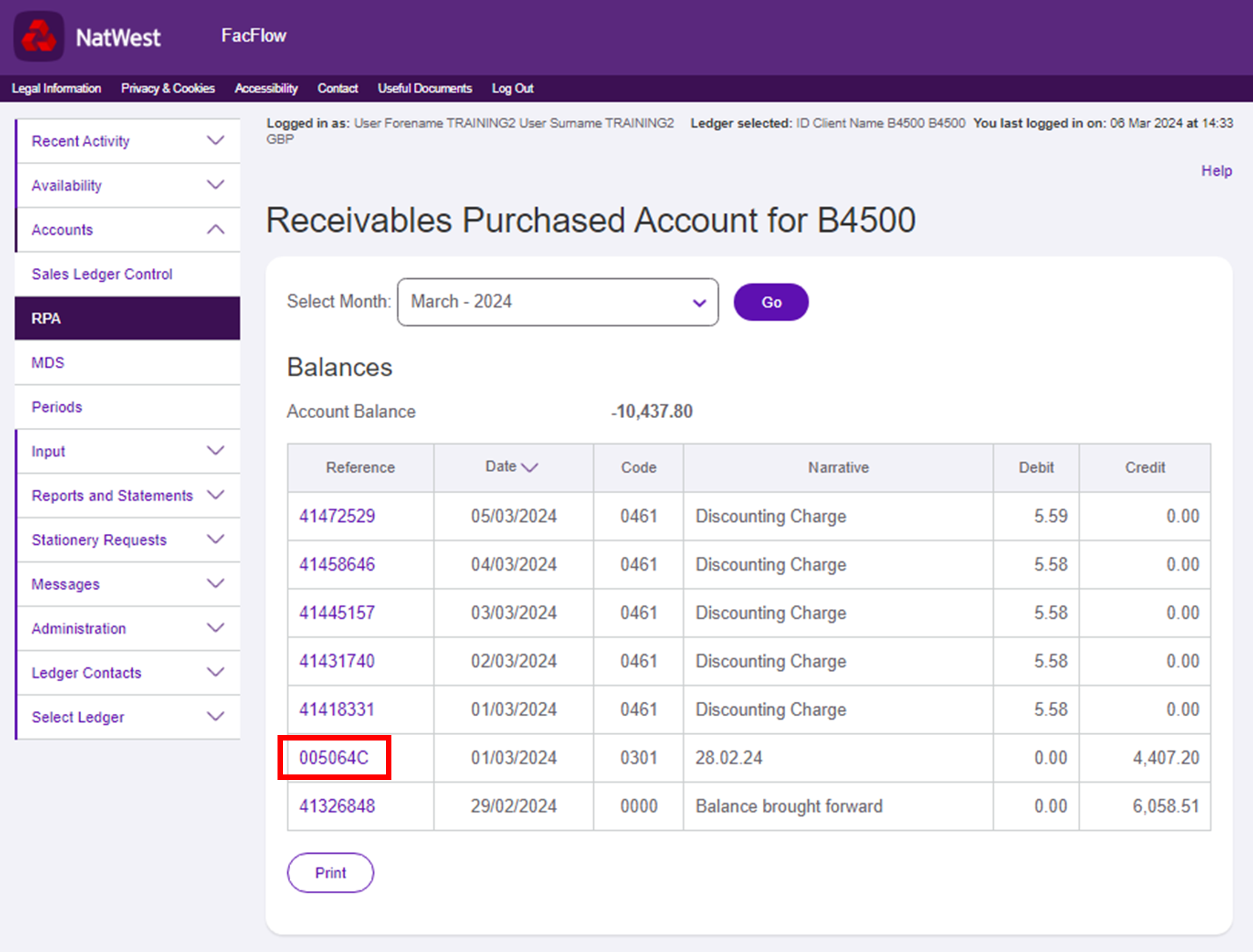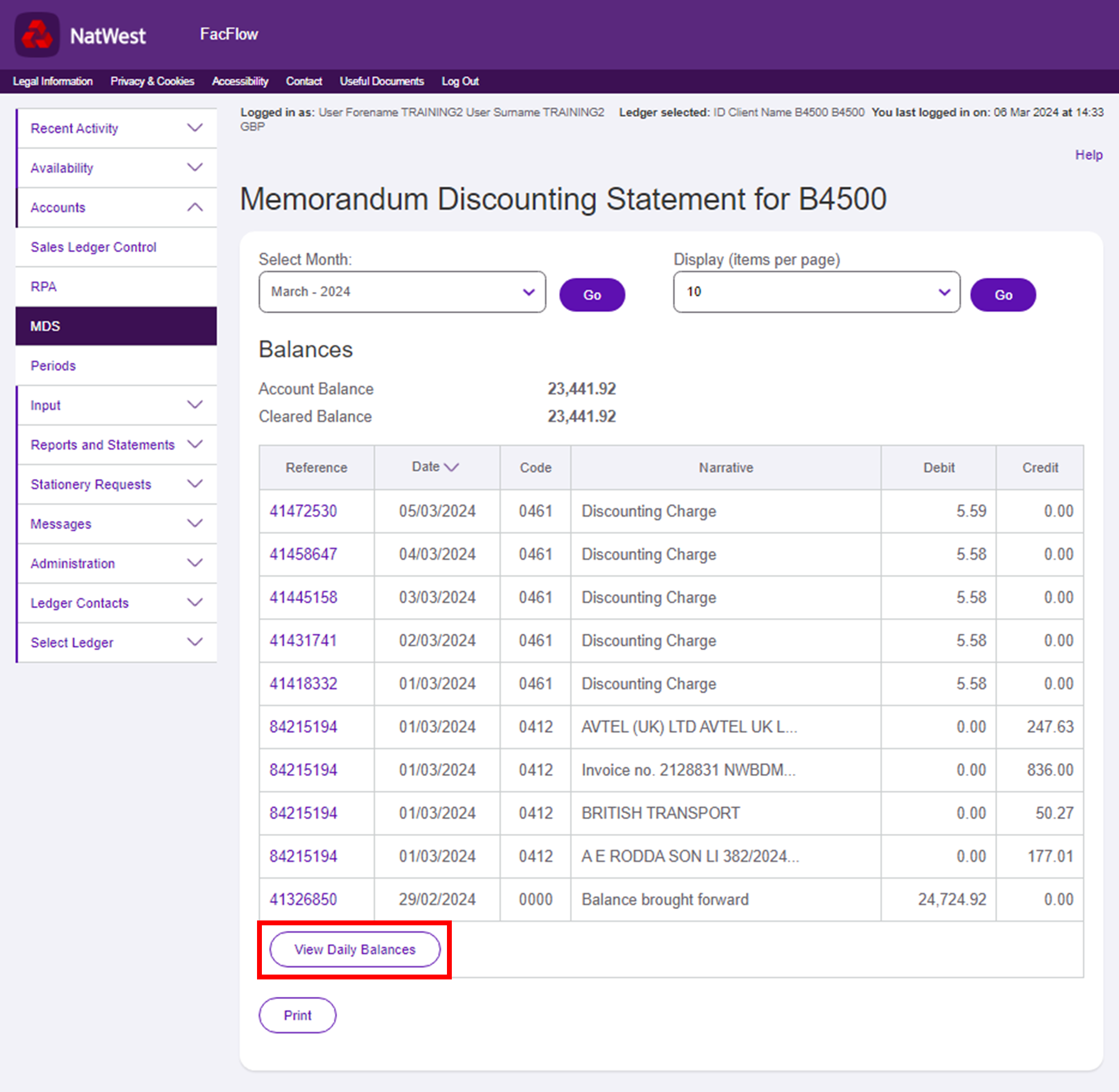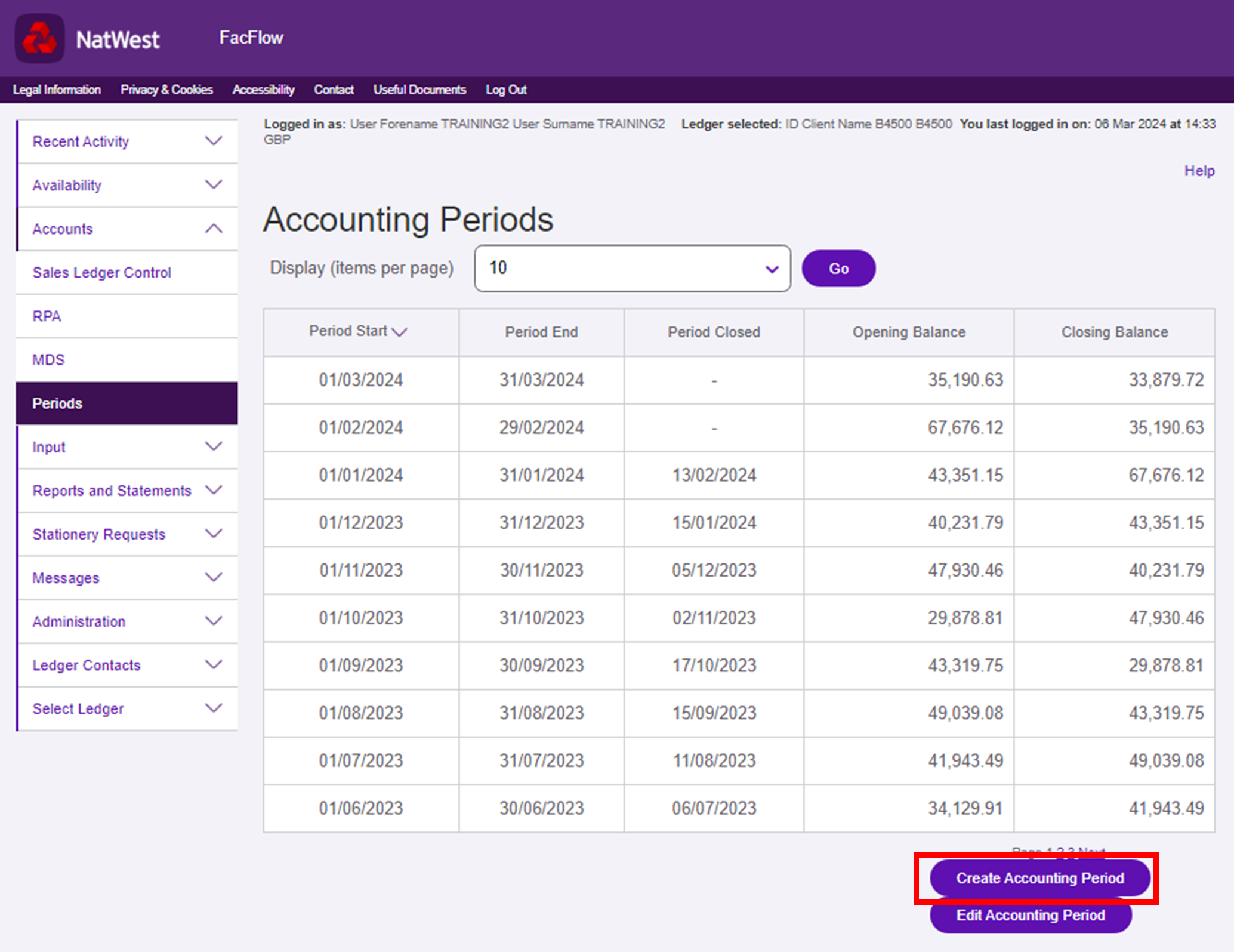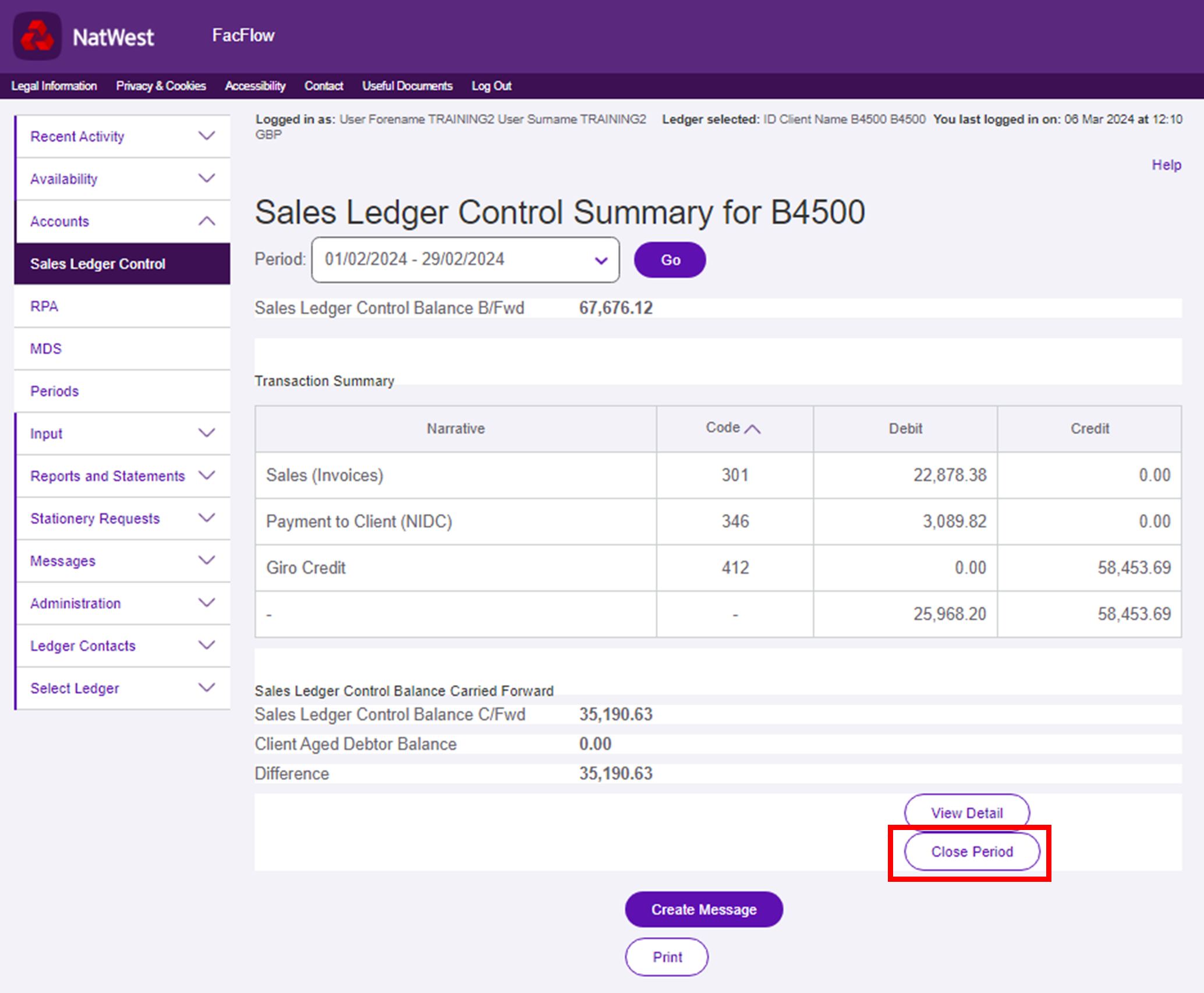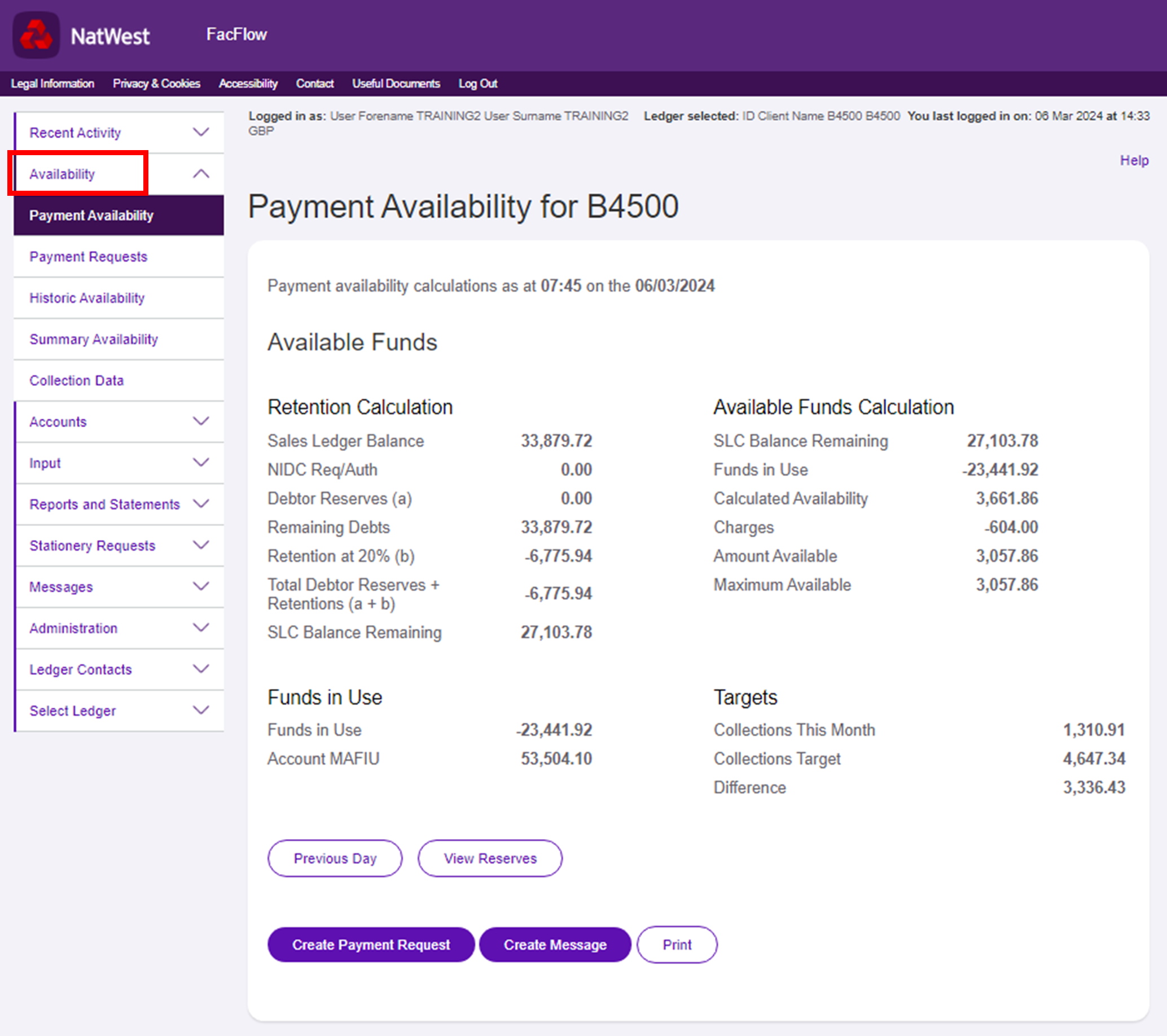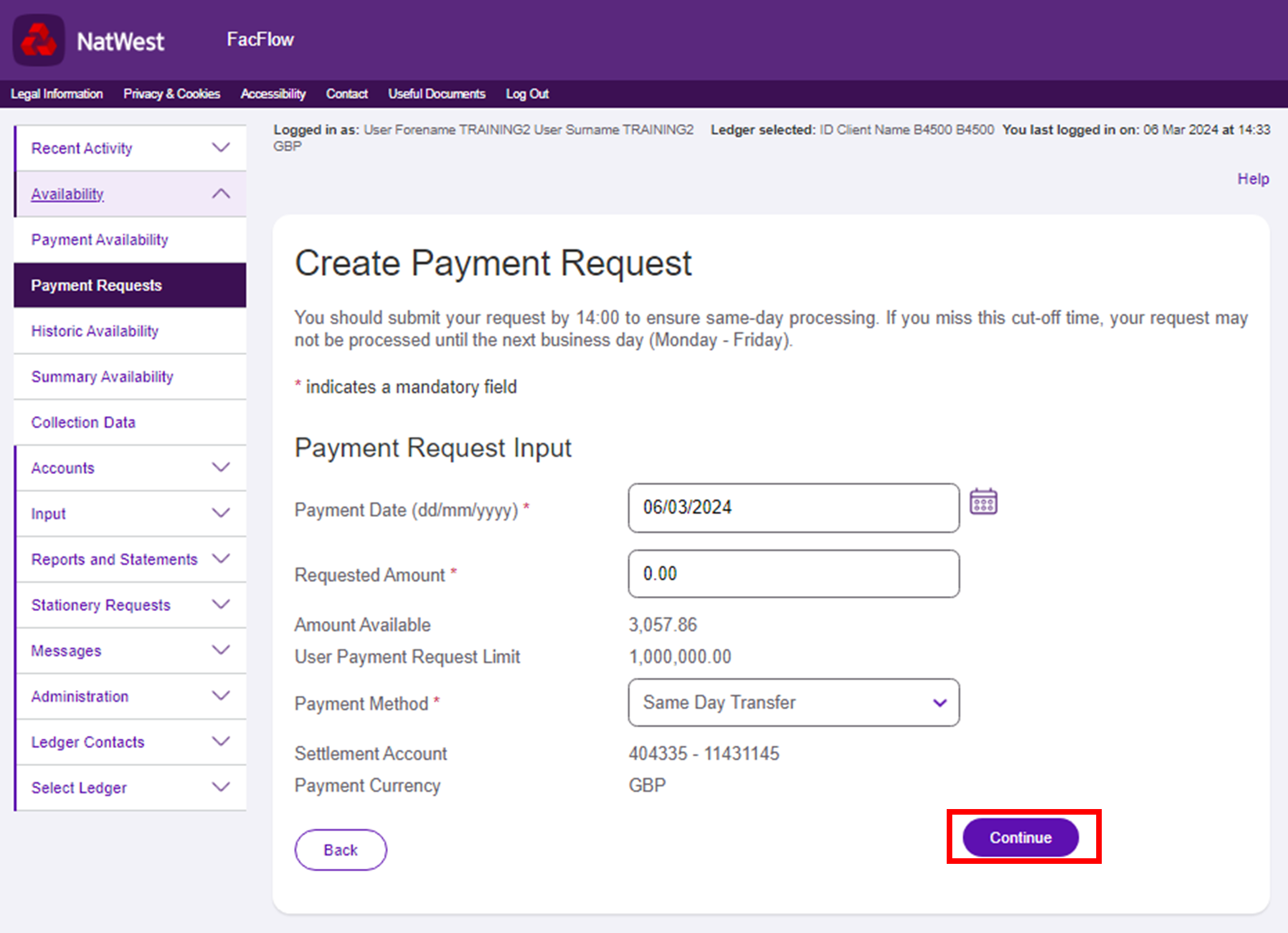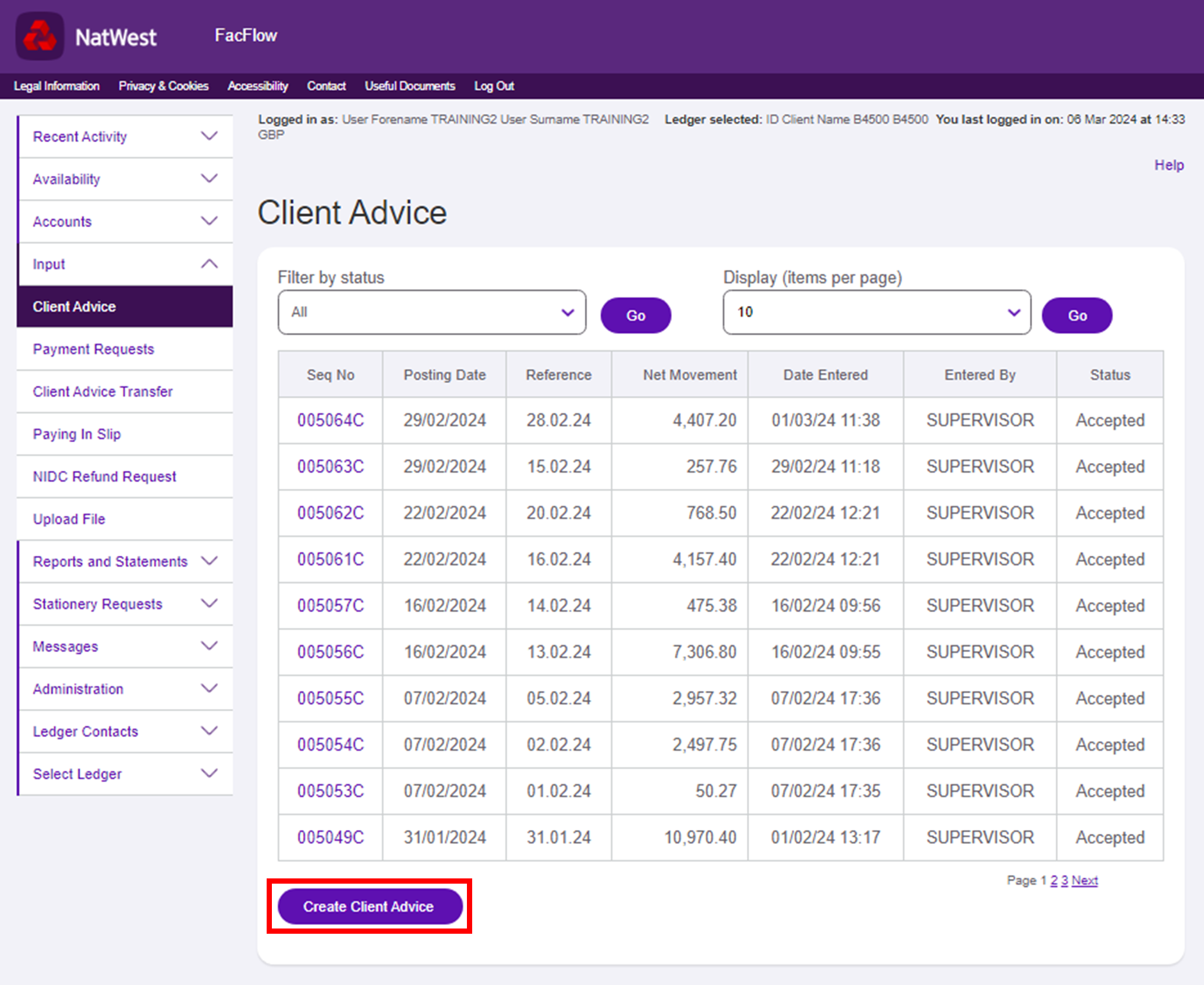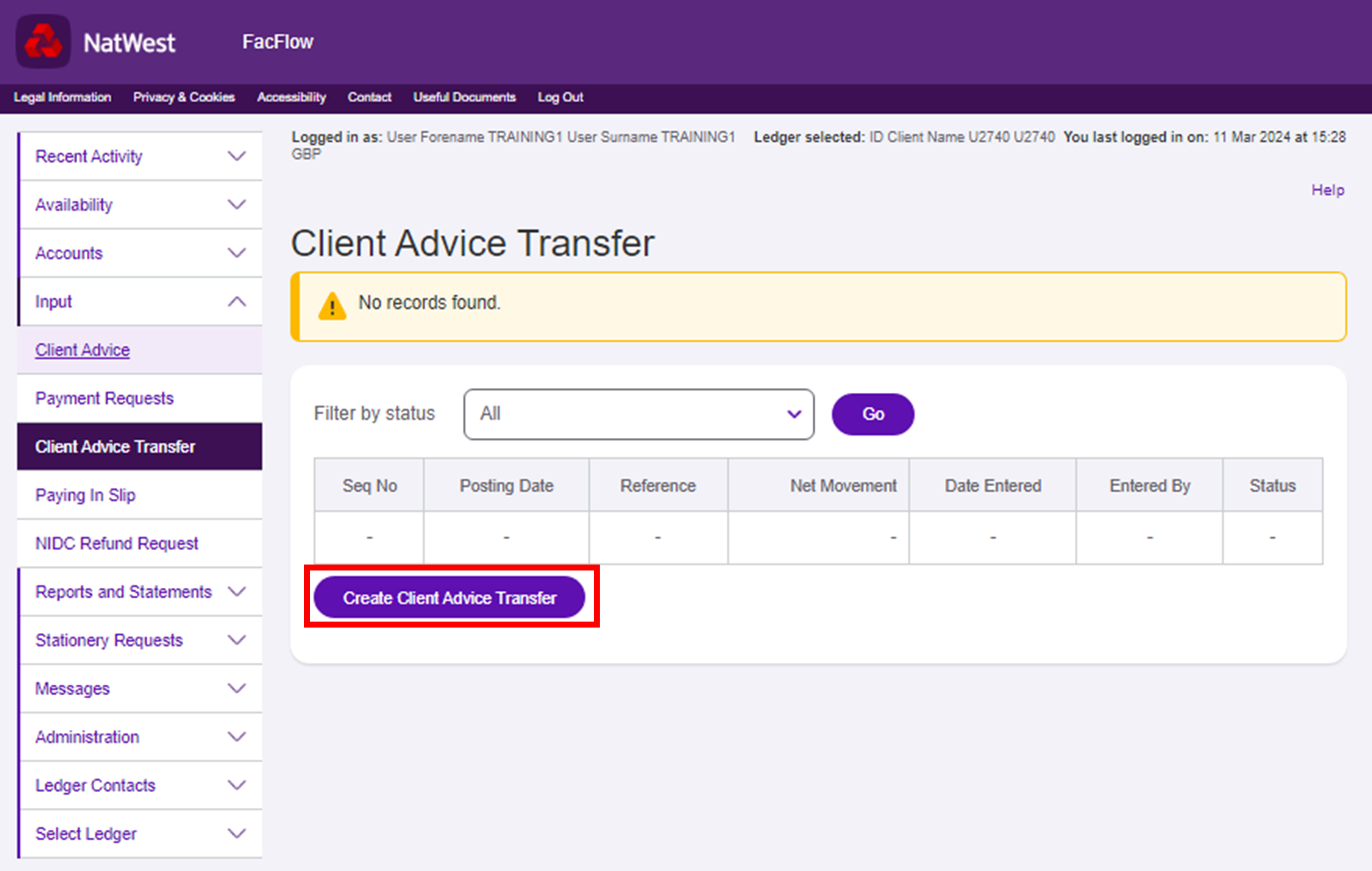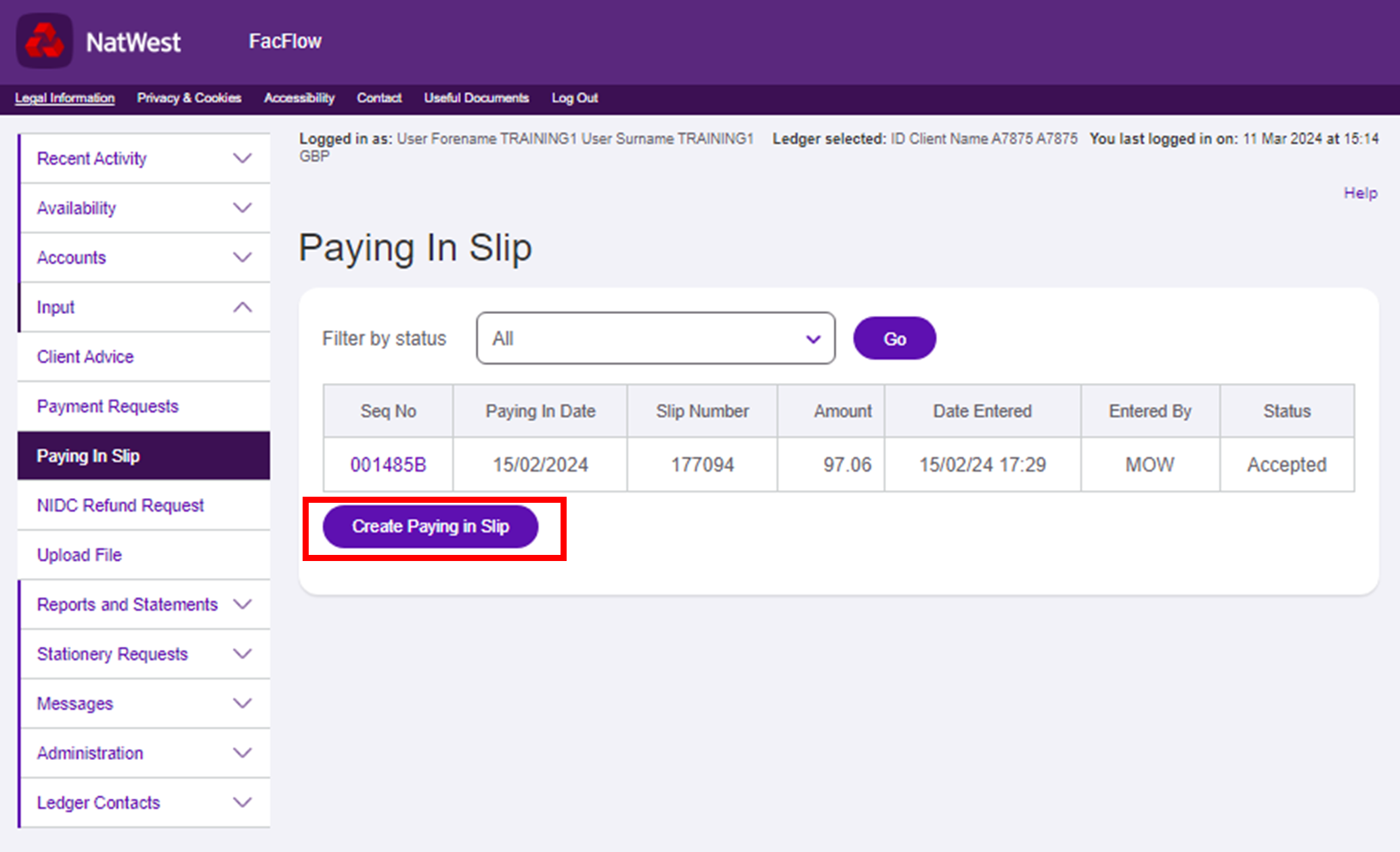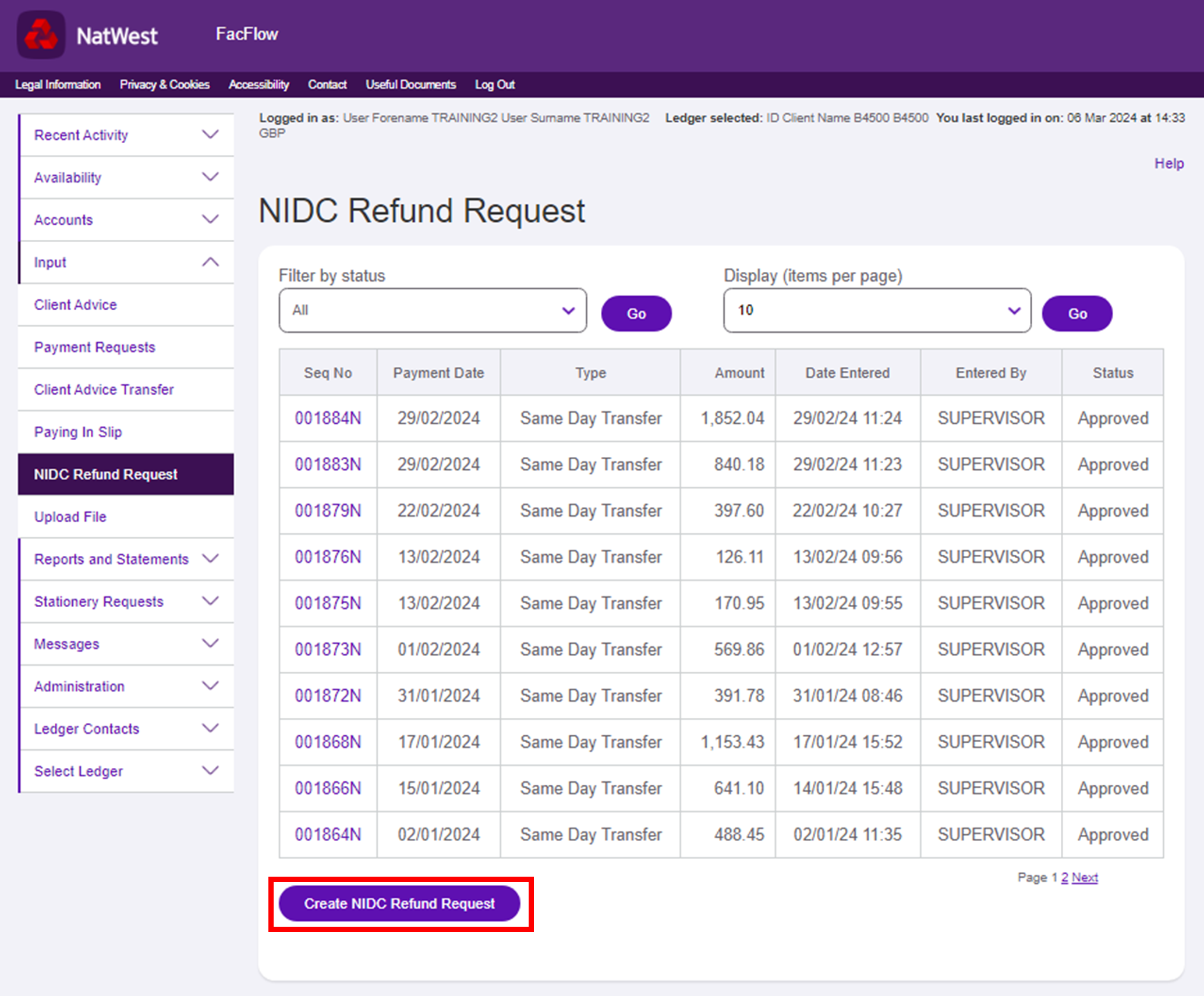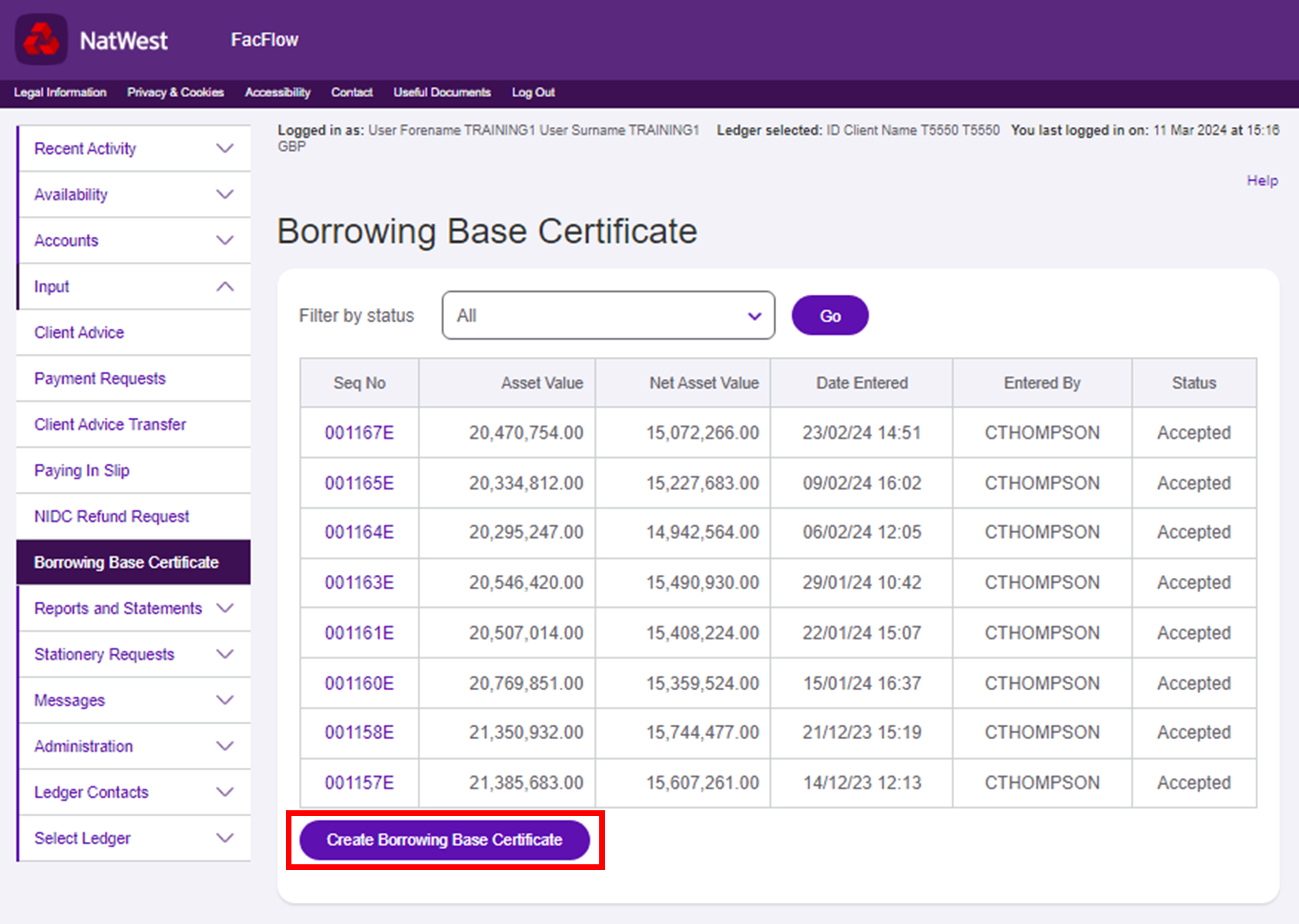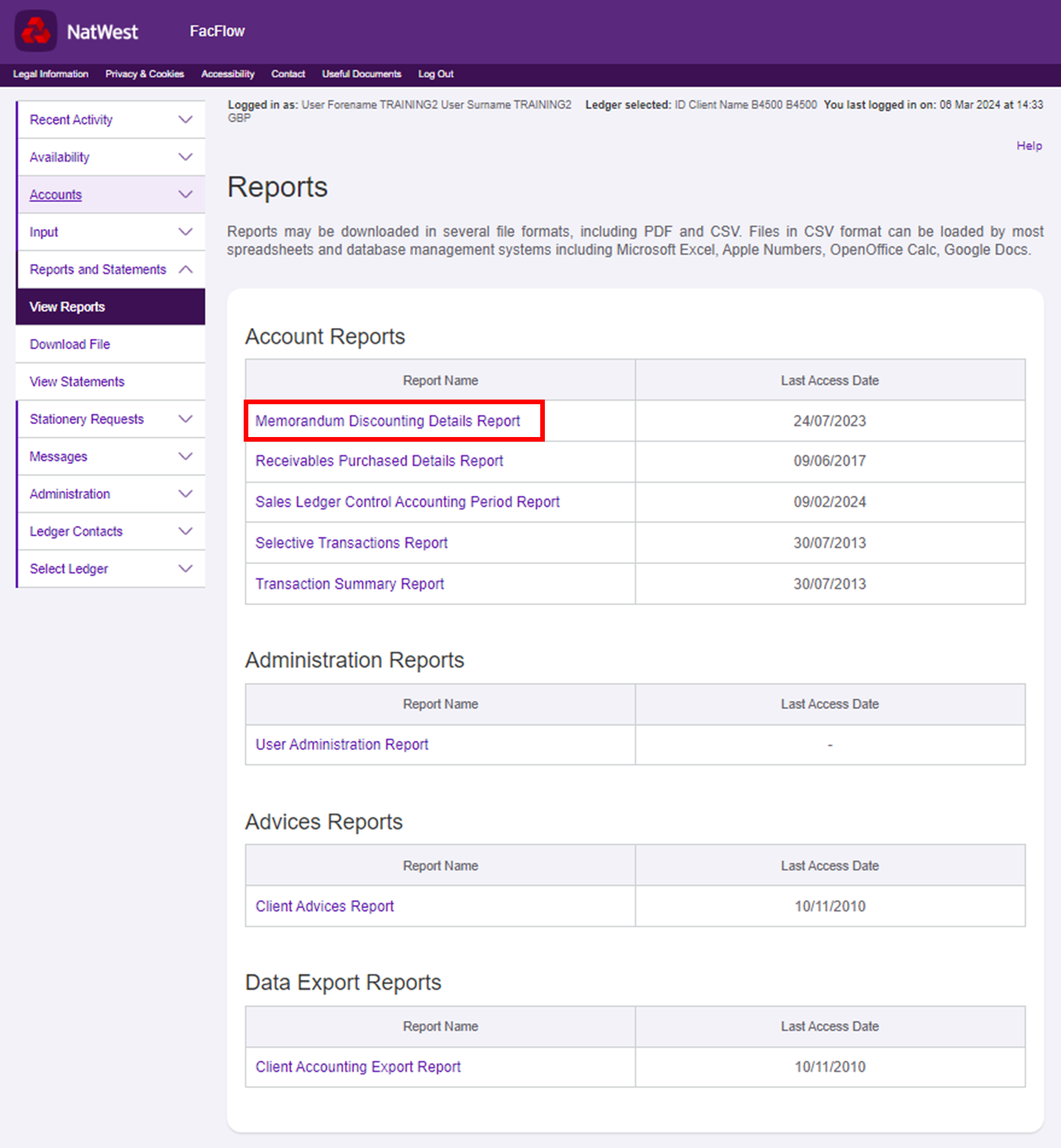Managing Users – Create users
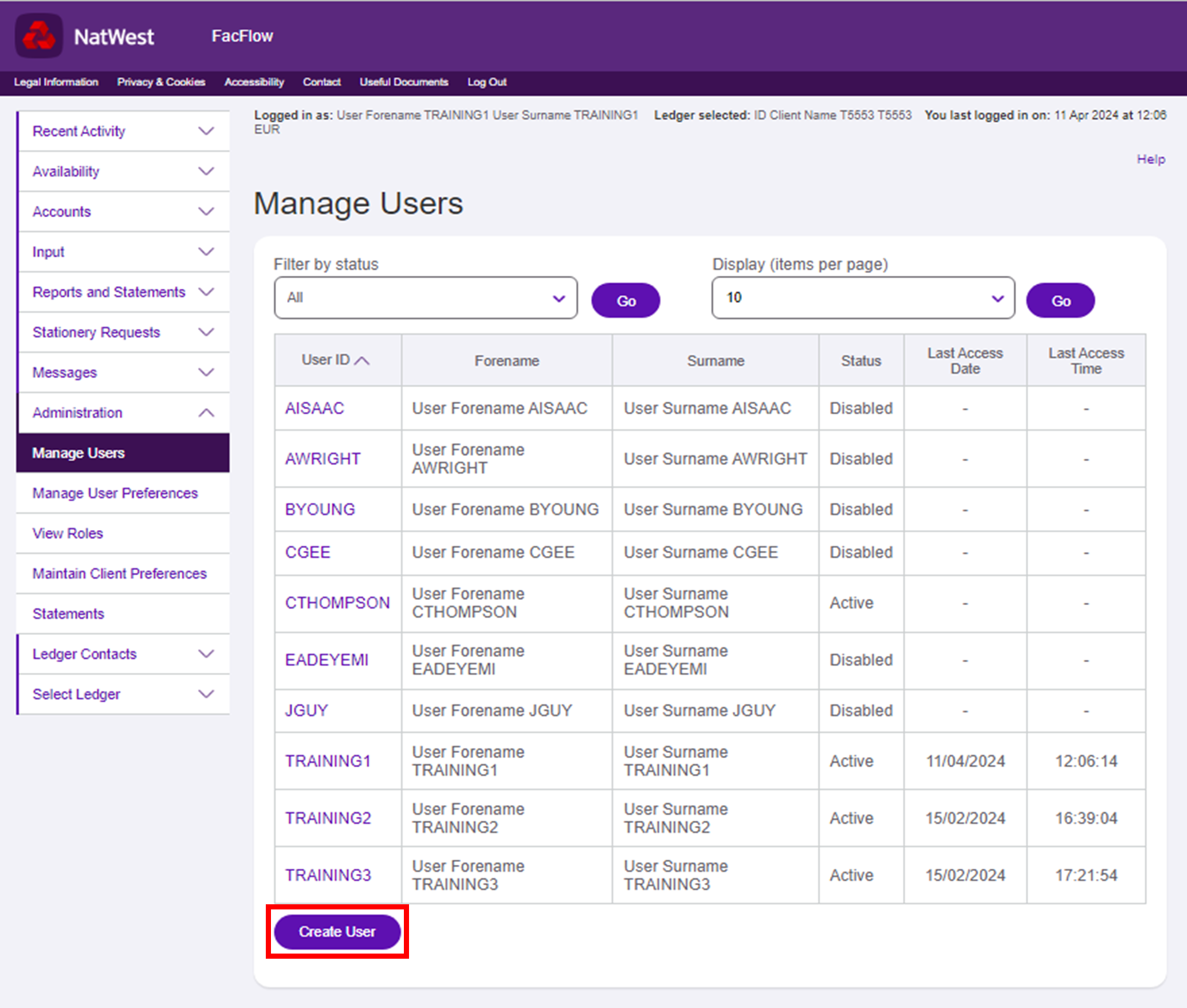
- To create a new user, select Administration from the main menu and then Manage Users.
- A list of the current users will be displayed. Click Create User.
- Enter the user’s details and click Continue.
- Review the details on the confirmation page. If any details are incorrect, select Edit New User to return to the previous screen.
- If everything is correct, select Confirm.
- The new user will be created and their details displayed on the screen. Give the user their User ID and Site ID. A unique link will be emailed directly to them to complete the registration. Click Continue.
- You will be returned to the Manage Users screen and the new user will be displayed in the table.
- The user will become active once they’ve successfully created a password and completed their registration for FacFlow.
Managing Users – Edit users
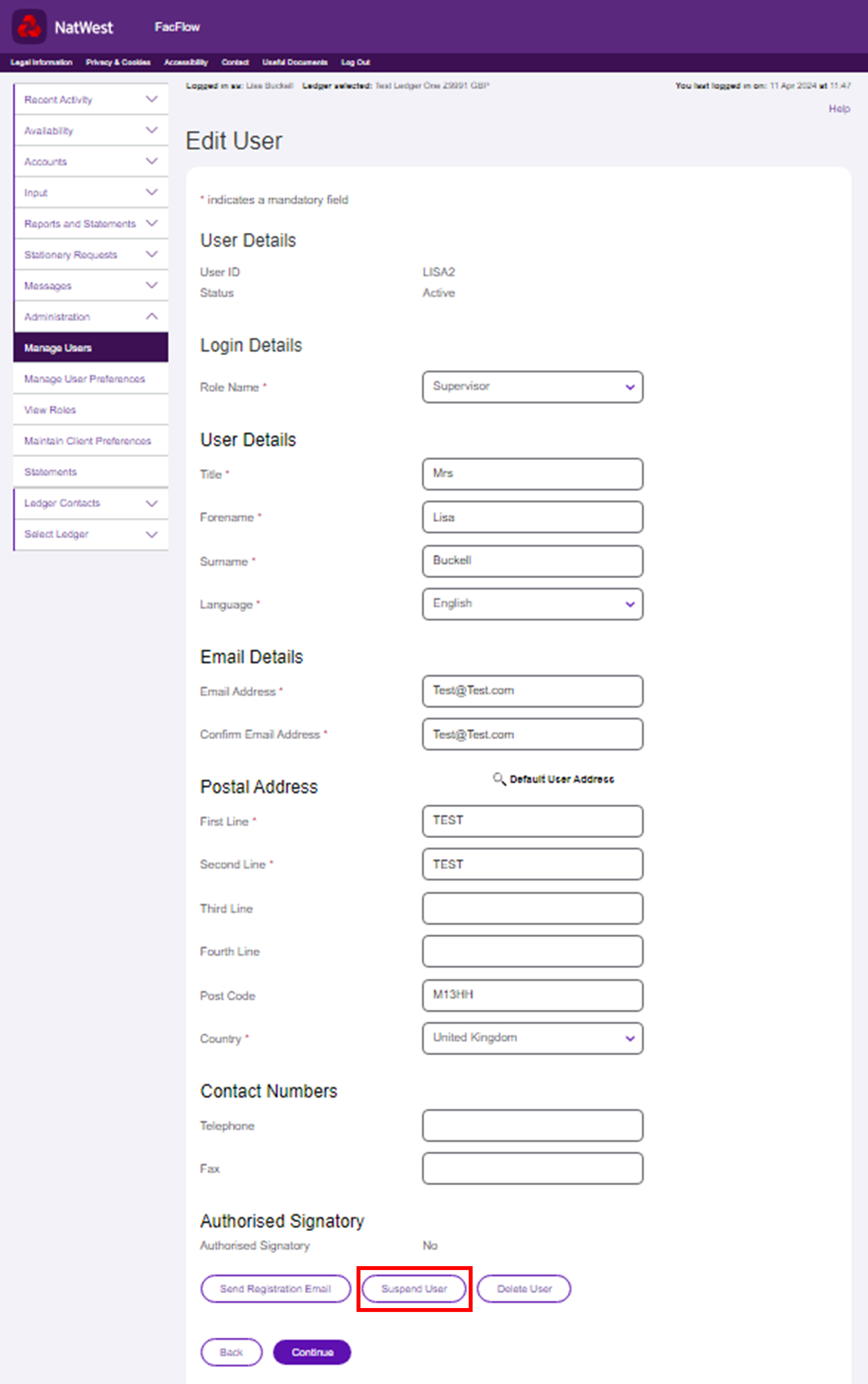
- To suspend or delete a user, select Administration from the main menu and then Manage Users.
- A list of current users will be displayed. Select the User ID of the person you want to suspend or delete.
- The Edit User screen is now displayed. Click the Suspend User or Delete User button.
- Review and click Confirm.
- You will be returned to the Manage Users screen. The user’s status will now be suspended or, if you’ve deleted them, they won’t appear in the list.
- The suspended user won’t be able to access FacFlow unless a new registration email is sent.
Locked out / Disabled Users
A user can be disabled for a variety of reasons:
- They have not logged into FacFlow for more than 90 days
- They have entered incorrect login details more than five times
- They have entered incorrect one-time passcodes more than five times
- They have requested a one-time passcode more than five times in a row
Disabled users can be unlocked by their system Administrator, a user with the Supervisor role in FacFlow.
If the disabled user has already completed the registration, once unlocked, they can either re-try logging into FacFlow with the correct credentials or click on the ‘Forgot password’ option from the login page and request a new link to reset it.
If the disabled user has not previously registered for FacFlow, their system Administrator will need to order a new registration link to be sent to them.
- To unlock a disabled a user, select Administration from the main menu and then Manage Users.
- A list of current users will be displayed. Select the User ID of the person you want to unlock.
- The Edit User screen is now displayed. Click the Unlock User button.
- Review and click Confirm.
- You will be returned to the Manage Users screen. The user’s status will now be displayed as active.
Order new registration links
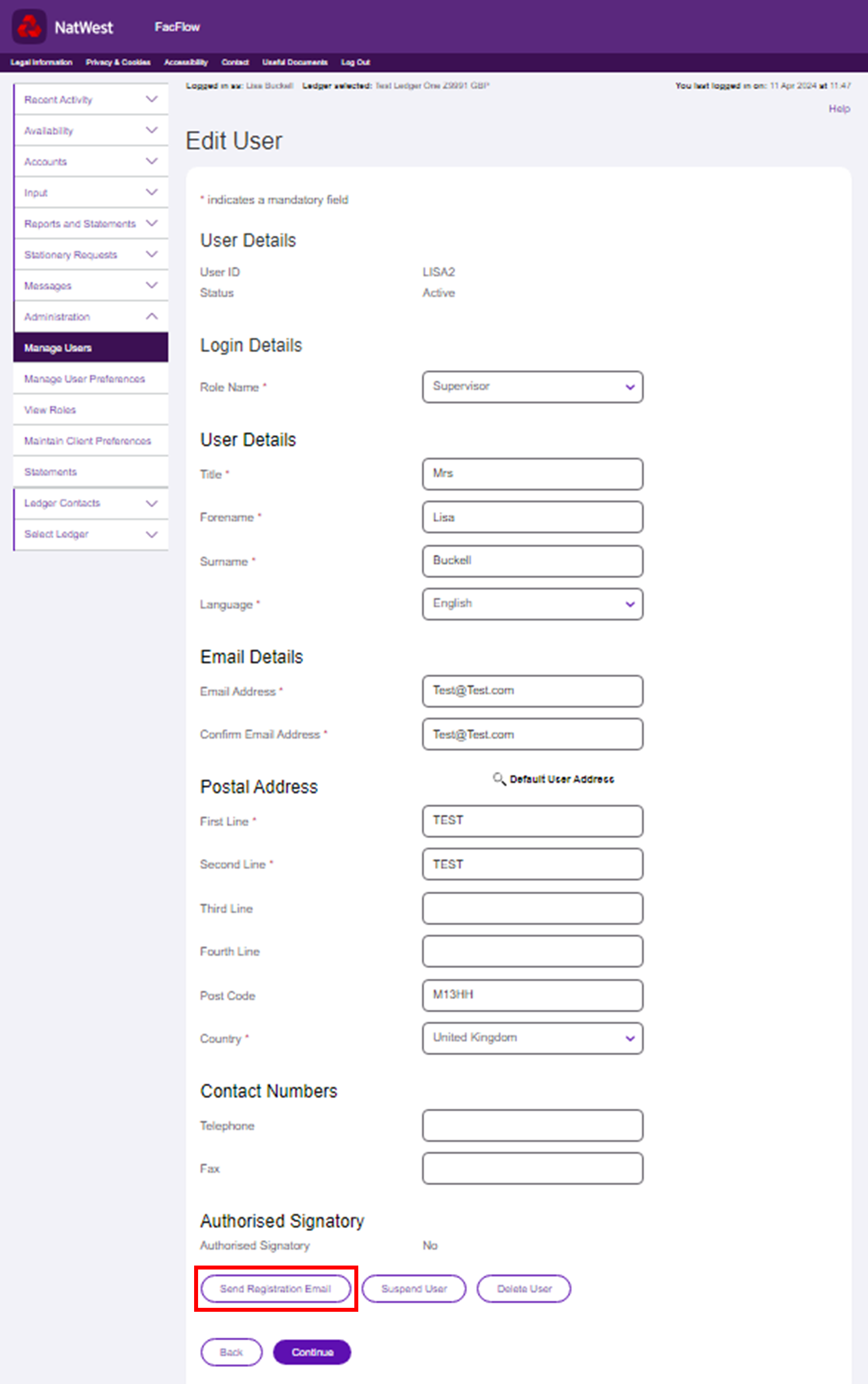
- To order a new registration link for a user, select Administration from the main menu and then Manage Users.
- A list of current users will be displayed. Select the User ID of the person that you need to order a new registration link fr.
- The Edit User screen is now displayed. Click Send Registration Email.
- Review your request and click Confirm. You’ll be returned to the Manage Users screen and a new registration link will be emailed to the user.